Using this guide, you'll be able to connect *without* a port number.
Getting Started
Getting Started
For this tutorial, we'll be managing DNS settings via CloudFlare. The settings shouldn't differ much for the domain registrar you're currently using - however, not all registrars allow you to edit SRV records directly. You may need to contact them to do this.
For less hassle, you may wish to consider switching your DNS to CloudFlare. It's free, you don't need to change your hosting provider or move away from your registrar. The only change you make with your registrar is pointing the authoritative name servers to CloudFlare's name servers.
Most hosting providers and registars should offer the ability to manage your domain's DNS settings - if you do not wish to switch to CloudFlare, we recommend contacting whomever currently manages your DNS settings for further assitance.
If you're interested in using CloudFlare, you can sign up on their website at www.cloudflare.com - they'll guide you through getting it set up. Guides on switching name servers to CloudFlare can be found on their knowledge base.
Configuration
First, log in to CloudFlare and select "DNS Settings" for the domain you wish to use.
At the bottom of the page, select "SRV" for entering a new record, like in the following screenshot:
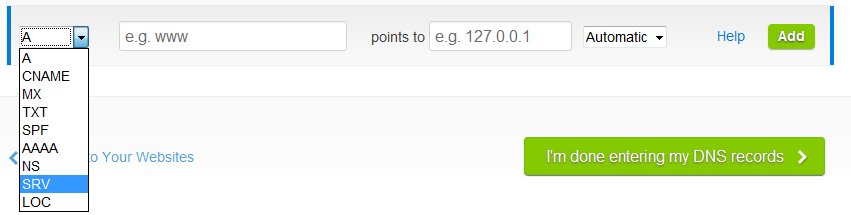
In the fields, fill out the settings as follows:
- Service: _minecraft
- Protocol: tcp
- Name: [subdomain]
- This is the subdomain you'll use for connecting to your server. For example, if your domain is "example.com", and you wish to connect via "play.example.com", you would enter just "play" in the field. If you wish to connect directly using "example.com", you would enter "@" in the field.
- Priority: 0
- Weight: 0
- Port: [port]
- Enter the port number of your Minespan Server - if your full server address is "s1.minespan.com:25565", you would enter just "25565"
- Target: [address]
- Enter the address (without the port) of your Minespan server - for example, just "s1.minespan.com"
With the settings all filled out, your configuration should now look similar to the following screenshot:
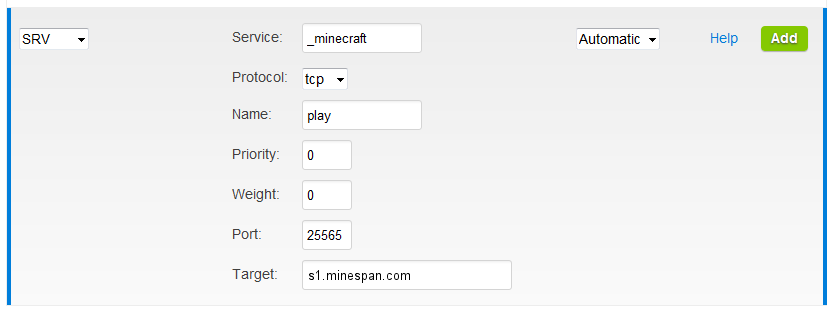
These settings allow us to connect to our demo server using the address "play.minespan.com"
Save your settings, and you're done! Please note that it can take several hours for the DNS information to propogate, meaning you may not be able to connect to your server using the new information immediately.